How to add another website to my hosting plan
If you have a hosting plan that allows you to host multiple websites, you can easily add another website to your account. This guide will walk you through the steps to add another website to your hosting plan with Zume.
Point your domain to Zume
Ensure your domain is pointed to Zume. There’s two methods to achieve this. We recommend using option 1, however if your domain is registered with Cloudflare and you are unable to modify your domain’s nameservers you should use option 2.
Option 1: Update your nameservers (recommended)
Go to your domain registrar, and update the nameservers for your domain.
These should be set to:
ns1.zumedns.com
ns2.zumedns.comYou can read more information about our nameservers here: What are Zume’s nameservers
Option 2: Create an “A” record
- Log into cPanel.
- On the right-hand panel, locate the section that says “Shared IP Address” or “Dedicated IP Address”.
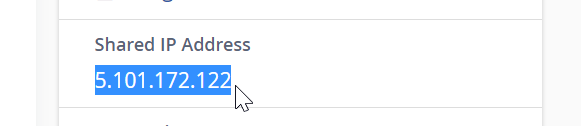
- Copy the IP address and create an A record with your external DNS hosting provider. For example if you use Cloudflare, steps can be found here: How to add a DNS record in Cloudflare
- Finally, verify your nameservers to A record is correct using a DNS checker tool such as MXToolbox.
Add domain in cPanel
- Log into cPanel. Read our guide on How to log in to cPanel if you need help.
- Navigate to the Domains menu in cPanel.
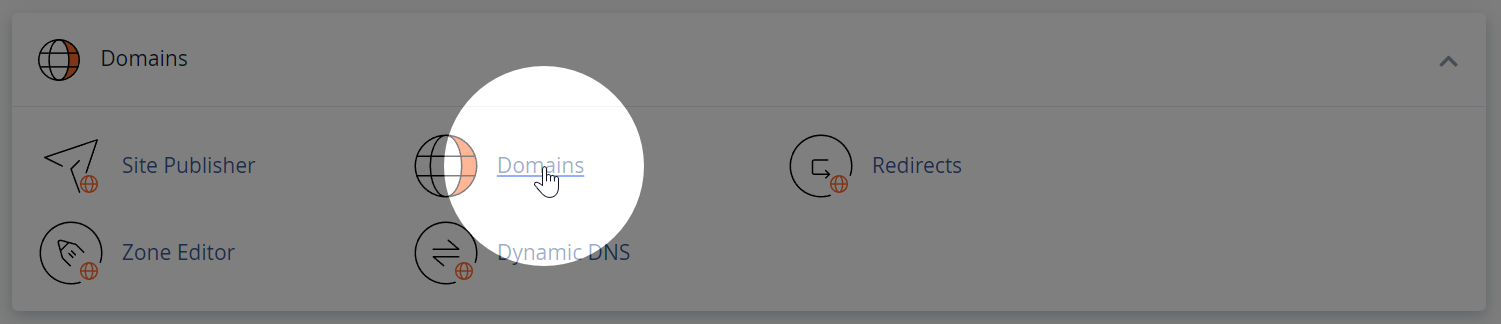
- Click “Create a New Domain”
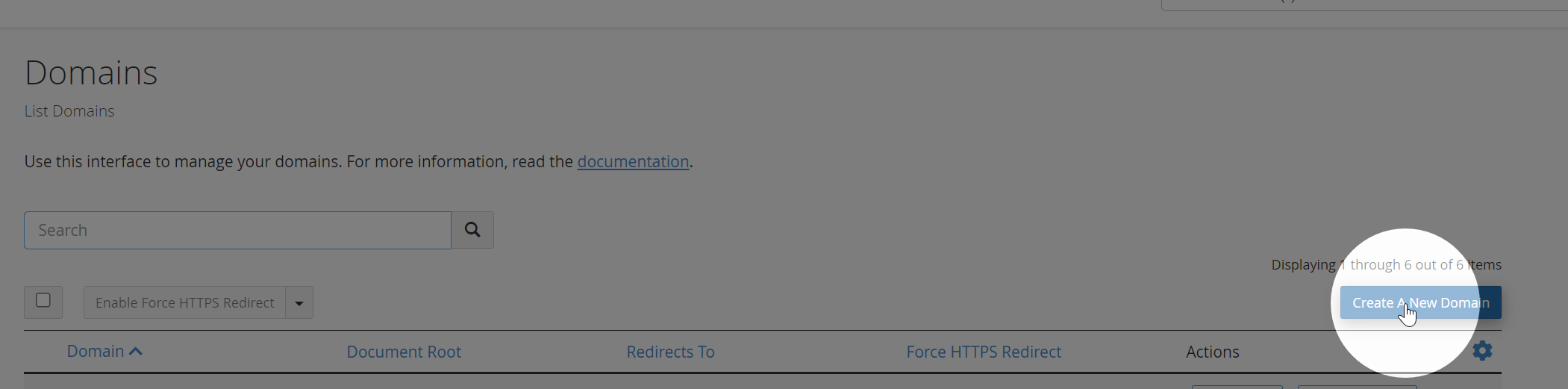
- Enter your new domain. Make sure you uncheck the “Share document root” checkbox, otherwise the domain will be added as an “alias” of your main domain.
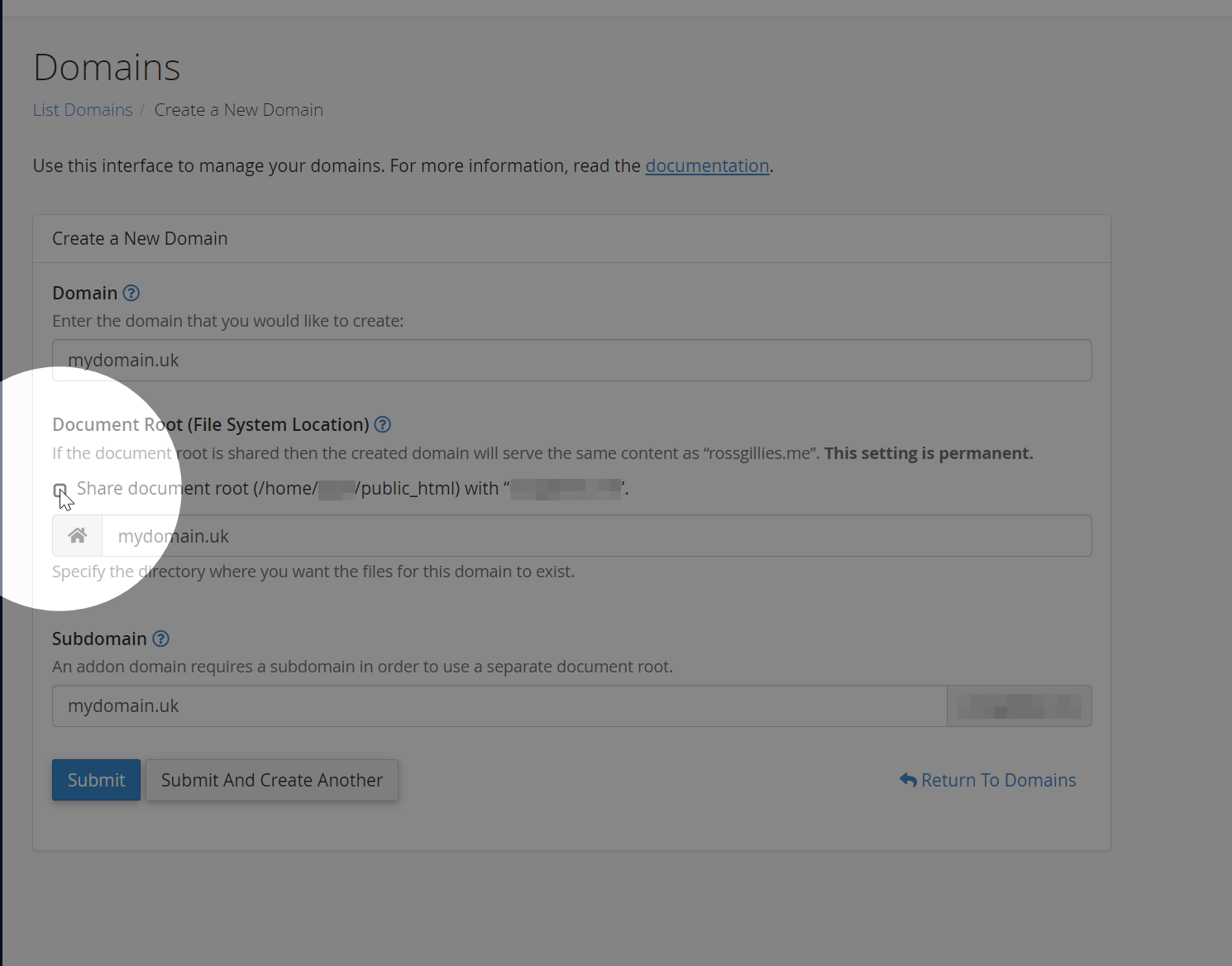
- Click “Submit”.
- A directory for the new domain should appear in your account’s home directory. You can use the cPanel File Manager or your own SFTP Client to upload files for your new website.
- An SSL certificate will be automatically provisioned for your new domain, although it may take some time.
Need help?
Can't find what you're looking for? Our support team is here to help.