How to connect to cPanel via SSH
Connecting to cPanel via SSH allows you to manage your web hosting account more efficiently and run commands securely. In this guide, we will walk you through the steps to connect to cPanel via SSH using a terminal emulator or your own SSH client.
Connect via cPanel Terminal
cPanel provides a built-in terminal emulator that allows you to access your server via SSH directly from the cPanel interface. Here’s how you can connect to cPanel via SSH using the terminal:
Caution!
Be cautious when using the terminal, as running incorrect commands can cause corruption or data loss. If you are unsure about a command, consult with Zume or a system administrator. We cannot be held responsible for any damages caused by running incorrect commands.
- Log in to your cPanel account.
- In the cPanel dashboard, navigate to the “Advanced” section and click on “Terminal.”
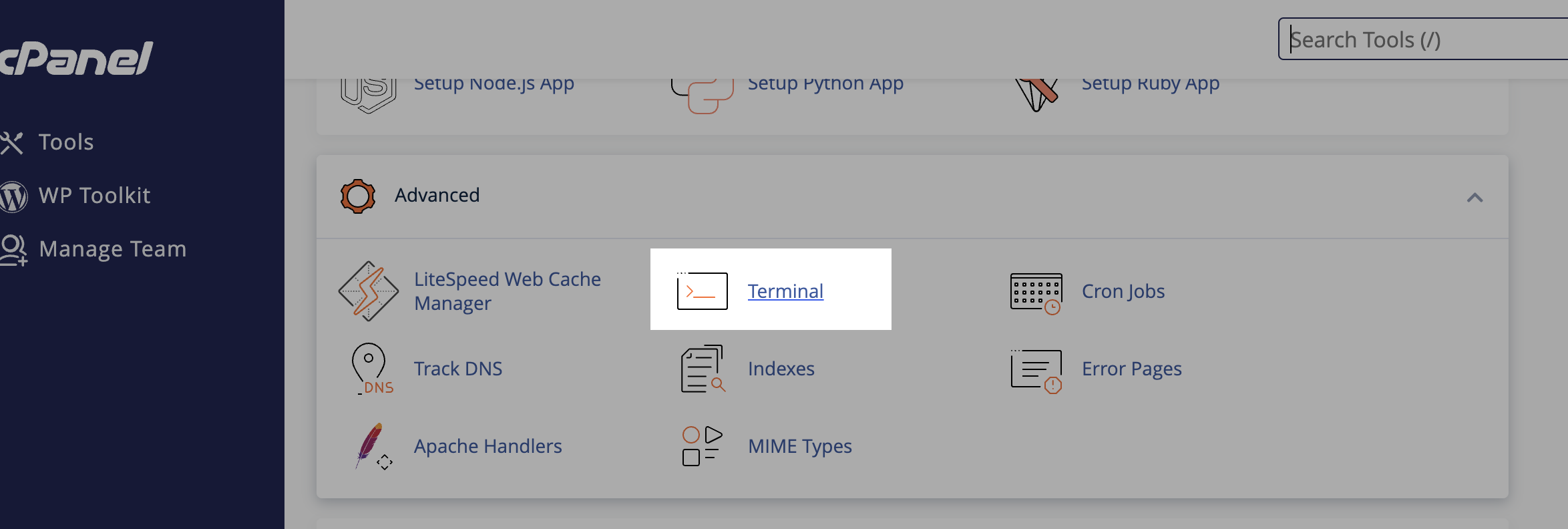
- Click the button to confirm that you understand the risks associated with using the terminal.
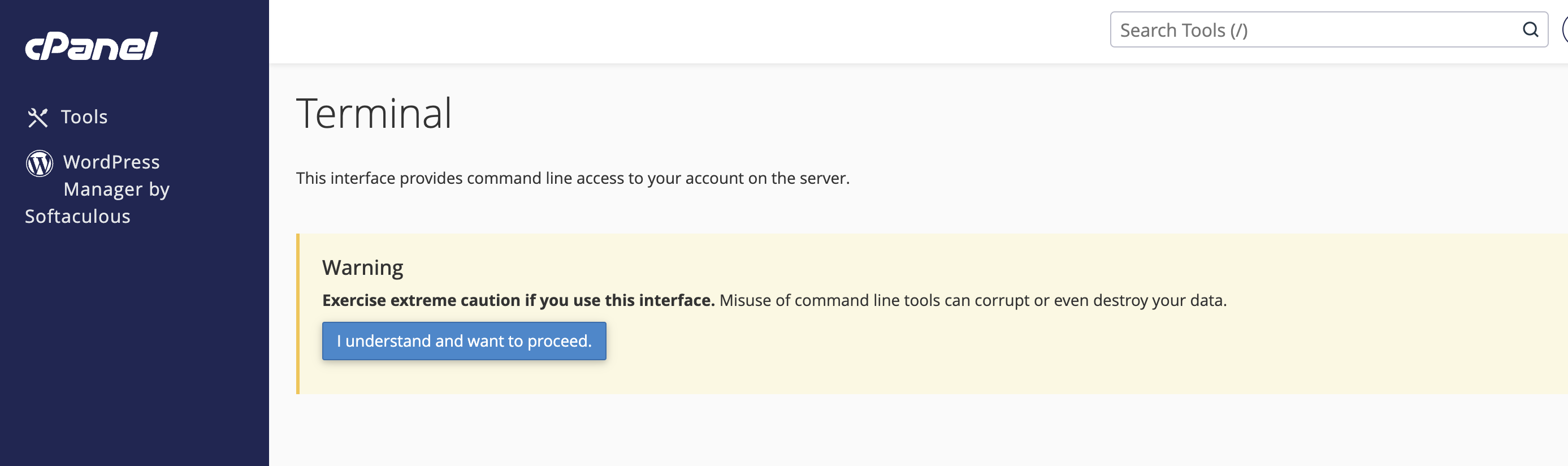
- You will be shown a command prompt where you can run various commands on your server.
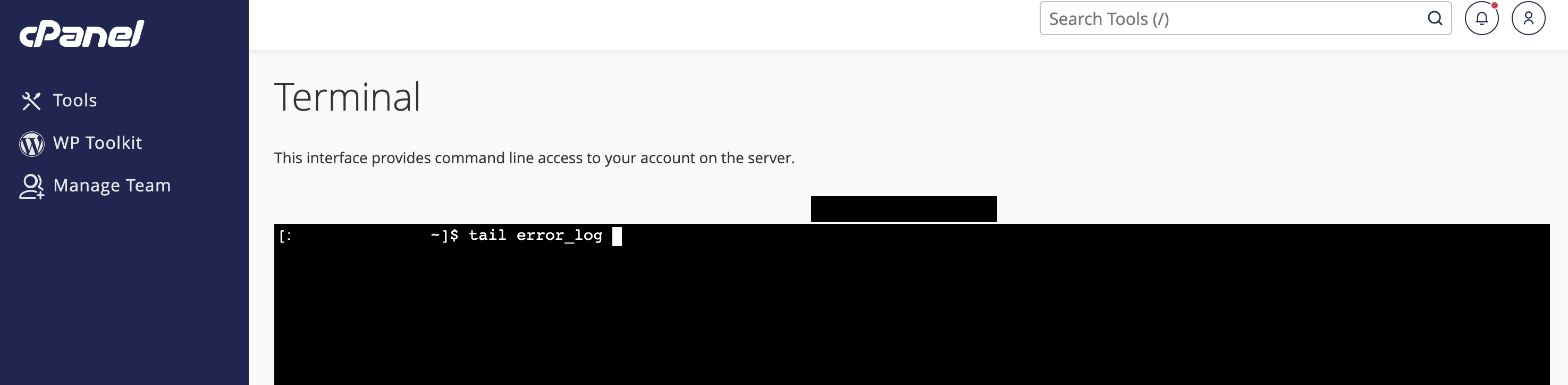
Connect via SSH Client
If you prefer to use your own SSH client to connect to cPanel, follow these steps:
- Open your preferred SSH client (e.g., PuTTY, Terminal on macOS, or Windows PowerShell).
- Enter the following command to connect to your server via SSH:
ssh username@server_hostnameReplaceusernamewith your cPanel username andserver_hostnamewith your server’s hostname. - When prompted, enter your cPanel password to establish the SSH connection.
Need help?
Can't find what you're looking for? Our support team is here to help.