How to change or reset your Client Area password
This guide will walk you through how to change or reset your Zume Client Area password. Please note this is different to your cPanel password. Learn how to reset your cPanel password.
If you know your current password
If you know your current password and want to change it, follow these steps.
1. Log into the client area
Visit the client area and log in using your email address and password.
2. Click the user icon in the top right and click Change Password
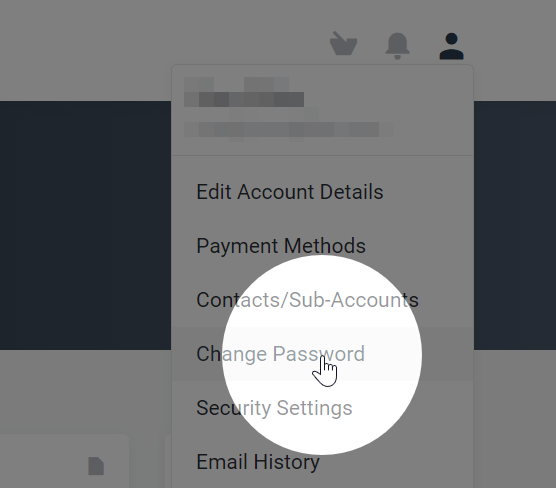
3. Enter your old and new passwords and click Save Changes
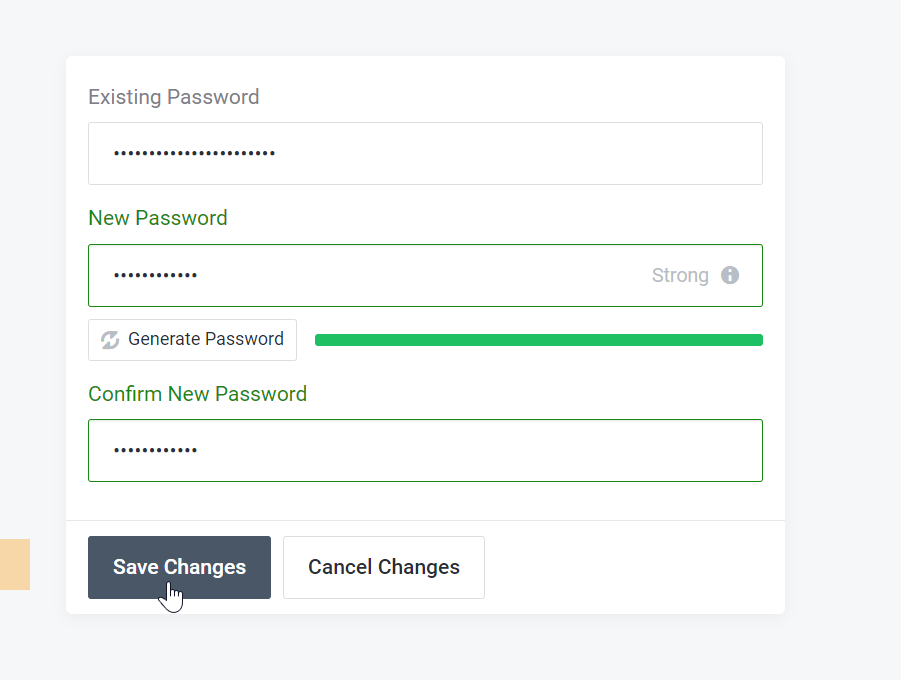
If you do not know your current password
If you have forgotten your password and need to reset it, follow these steps.
1. Go to the Zume password reset page
Visit the password reset page and enter your email address.
2. Enter your email address and click Submit
Please be patient when waiting for the password reset email. Only submit this request once. Submitting multiple requests will invalidate prior reset requests and will not speed up the process.
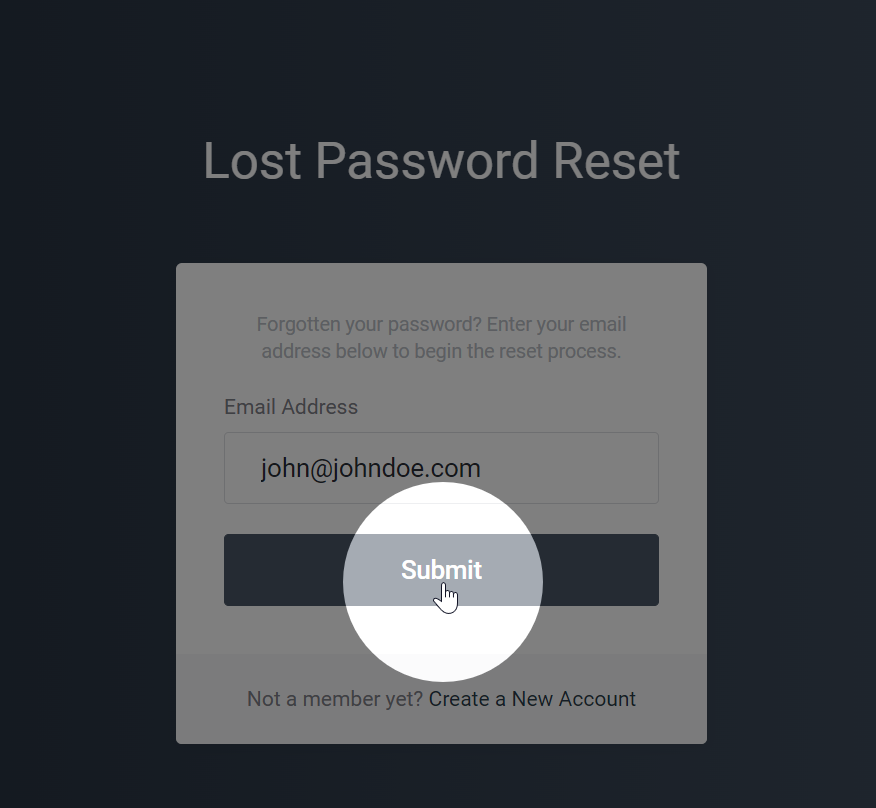
3. Wait for a password reset email and click the link
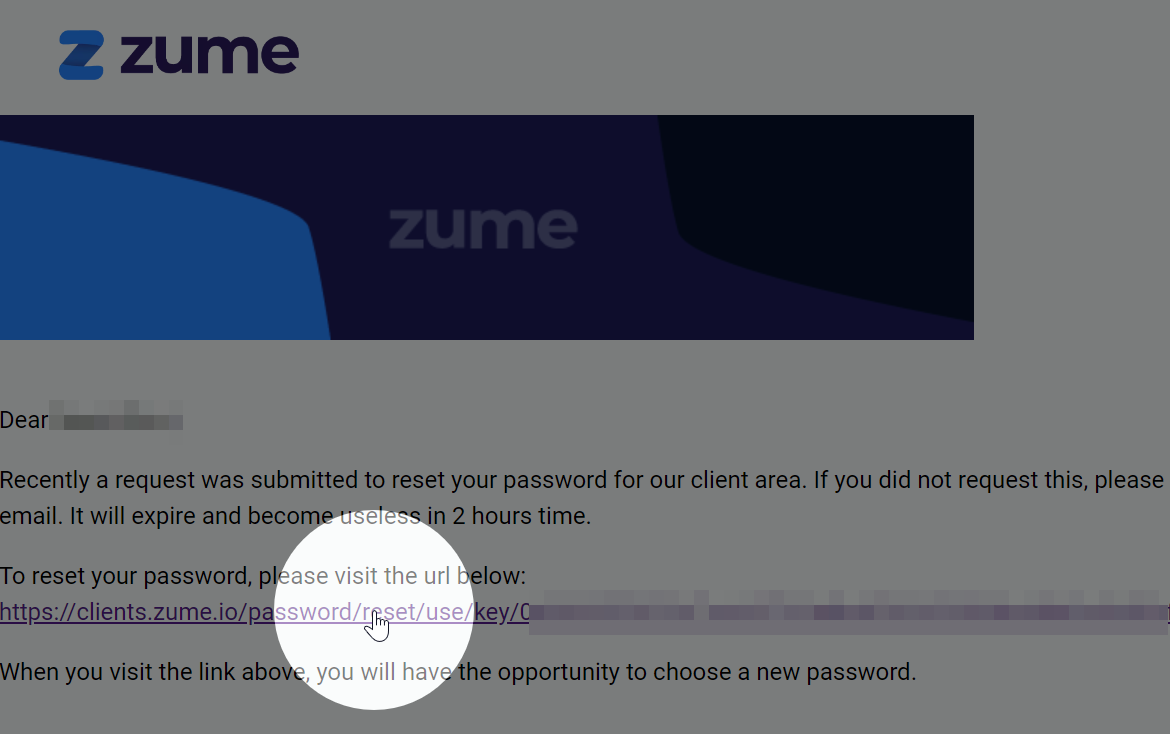
If you see a 404 page like this, it means the password reset link expired or was invalidated by submitting a new request. Please ensure you are clicking the link in the most recent email or request a new link.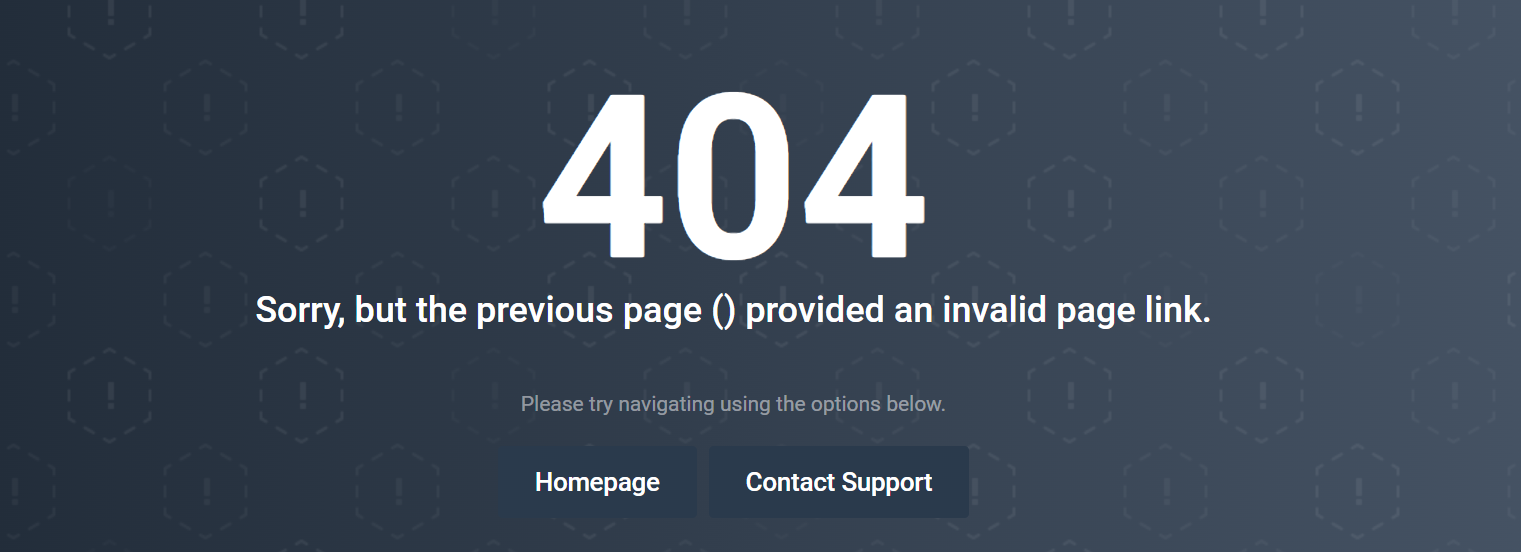
4. Enter your new password and click Save Changes
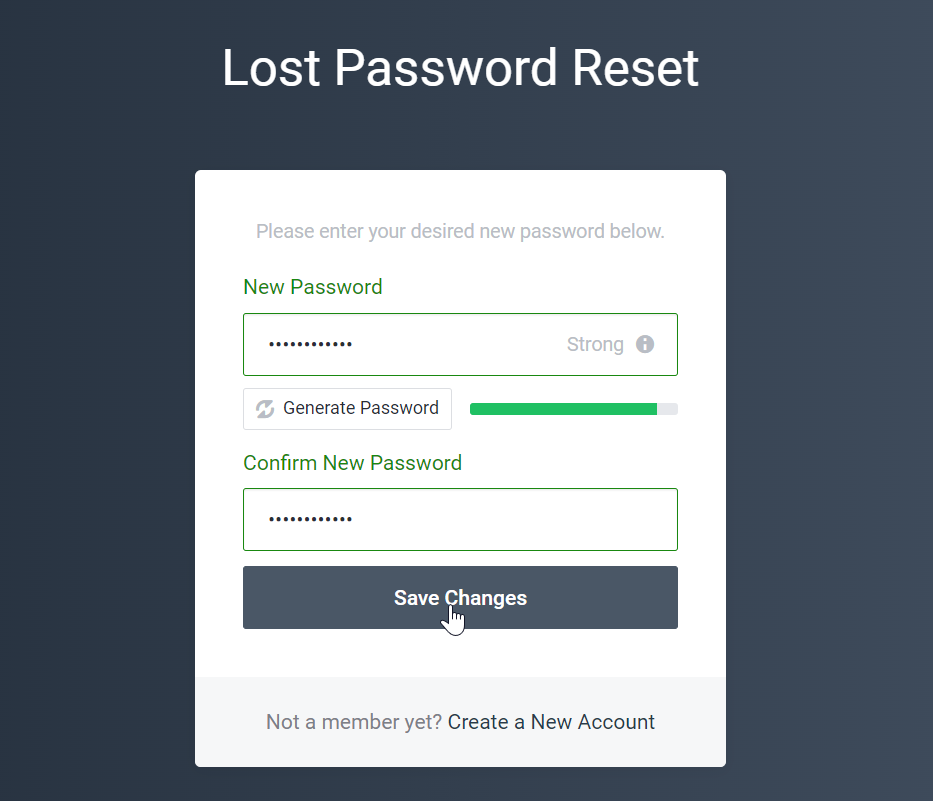
5. Log in to your account using the new password
Visit the client area and log in using your email address and new password.
Need help?
Can't find what you're looking for? Our support team is here to help.